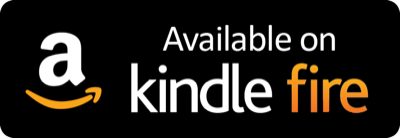Setting up Instant Church Directory on your computer
(page down for phone instructions)
If you have not signed up for an account on your computer, please click here.
You will be asked to enter in your email address as it's listed in our directory. If your email address isn't listed in the directory, please let Tawanna Dutton know so it can be added. Once you enter your email address, you will be asked to create a password. You will then have access to the online directory via your computer.
For a pdf with step by step instructions, click here. If you are having difficulty logging in successfully with your new password, the problem may be with your browser, especially Outlook Express. Try switching to Google Chrome and try logging in again. This advice came from the Online Directory support staff, which you can reach at 800-992-2144 if all else fails.
Setting up Instant Church Directory on your smart phone
To make the directory really useful, you can access our church directory directly to your mobile phone or Apple, Android, or Kindle Fire device with a free app! Using your phone you can:
Open the directory with a push of the icon on you screen to find a member of the church
Call their phone number by touching their number in the directory
Email them from your phone with a touch on the person's email
Locate their address on a map by touching their address.
Ask your phone to provide navigation to their address.
It's easy!
Click on the appropriate app store link (to the right of this text) for your device and install the app
Enter your email as it's listed in our church directory
If you have not already set up an account using your computer, you will be asked to create a password, following which you will receive an email asking you to confirm your email. Older models of Android or Kindle will not create their own password, but will receive an email with a password assigned.
Enter the password into the app to begin syncing.
If you have already created a password to access the Online Directory on your computer, you are already registered and do not have to create a new password for the mobile app.
More information can be found by clicking here.
For a pdf of step by step help with your Apple device, click here.
For a pdf giving step by step help with your Android device, click here.